How to Fix Black Screen on YouTube Videos
Table of Contents:
- Introduction
- Understanding the Black Screen Issue
- Check Your Internet Connection
- Update Your Browser
- Disable Browser Extensions
- Clear Browser Cache and Cookies
- Update Graphics Drivers
- Disable Hardware Acceleration
- Disable VPN or Proxy Connections
- Adjust Video Quality Settings
- Try a Different Browser
- Check for YouTube-Server Issues
- Conclusion
- FAQs
1. Introduction
YouTube is one of the most popular platforms for watching videos online. However, it can be frustrating when you encounter a black screen while trying to enjoy your favorite content. This article will guide you through various troubleshooting steps to fix the black screen issue on YouTube videos, allowing you to get back to watching without interruptions.
2. Understanding the Black Screen Issue
The black screen problem on YouTube can occur due to several reasons, such as browser issues, outdated graphics drivers, internet connectivity problems, or conflicts with browser extensions. By following the steps outlined below, you can resolve the black screen issue and continue enjoying YouTube videos seamlessly.
3. Check Your Internet Connection
A stable and fast internet connection is essential for smooth video playback. If you encounter a black screen on YouTube, check your internet connection to ensure it is working properly. Try opening other websites or streaming platforms to verify if the issue is specific to YouTube or a more general internet connectivity problem.
4. Update Your Browser
Outdated browser versions can sometimes lead to compatibility issues with YouTube. Ensure that you are using the latest version of your preferred browser. Most browsers have an automatic update feature, but you can also manually check for updates in the browser's settings or preferences menu.
5. Disable Browser Extensions
Browser extensions can sometimes interfere with YouTube's video playback, resulting in a black screen. Disable any extensions you have installed, especially those related to video streaming or ad-blocking. Temporarily disabling these extensions can help identify if any of them are causing the black screen issue.
6. Clear Browser Cache and Cookies
Cached data and cookies accumulated in your browser can sometimes cause conflicts and lead to playback issues. Clearing the cache and cookies can help resolve such problems. Go to your browser's settings or preferences menu, locate the options for clearing browsing data, and select the cache and cookies checkboxes. After clearing the data, restart your browser and try playing YouTube videos again.
7. Update Graphics Drivers
Outdated or incompatible graphics drivers can also contribute to black screen problems on YouTube. Visit the website of your graphics card manufacturer (such as NVIDIA or AMD) and check for driver updates. Download and install the latest drivers suitable for your system configuration to ensure optimal performance while streaming videos.
8. Disable Hardware Acceleration
Hardware acceleration is a feature that offloads certain tasks to your computer's hardware, improving performance. However, it can sometimes cause issues with video playback on YouTube. Disable hardware acceleration in your browser settings to see if it resolves the black screen problem. Look for the hardware acceleration option under the advanced settings of your browser and uncheck the box.
9. Disable VPN or Proxy Connections
If you are using a virtual private network (VPN) or a proxy connection, try disabling them temporarily. VPNs and proxies can sometimes interfere with YouTube's video playback, leading to black screen issues. Turn off any VPN or proxy connections you have enabled and check if the problem persists.
10. Adjust Video Quality Settings
Lowering the video quality settings on YouTube can sometimes help mitigate black screen problems, especially if you have a slow internet connection. While playing a video, click on the settings (gear) icon and select a lower resolution option. If the video plays without any issues, gradually increase the quality until you find a suitable balance between quality and smooth playback.
11. Try a Different Browser
If the black screen issue persists, try accessing YouTube using a different browser. Switching to an alternative browser can help identify whether the problem is specific to your current browser or a more widespread issue. Popular alternatives include Google Chrome, Mozilla Firefox, Microsoft Edge, and Safari.
12. Check for YouTube Server Issues
In some cases, black screen problems on YouTube can be caused by server issues on their end. Before assuming the problem lies with your device or settings, check if other users are reporting similar issues. You can visit online forums or social media platforms to see if there are widespread reports of black screen problems on YouTube. If that is the case, the issue is likely temporary and will be resolved by YouTube's technical team.
13. Conclusion
Experiencing a black screen while trying to watch YouTube videos can be frustrating. However, by following the troubleshooting steps outlined in this article, you can fix the issue and resume enjoying your favorite content. Remember to check your internet connection, update your browser and graphics drivers, disable browser extensions, clear cache and cookies, and adjust video quality settings. If the problem persists, trying a different browser or checking for YouTube server issues can provide further insights. By implementing these solutions, you can eliminate the black screen problem and enjoy uninterrupted YouTube viewing.
14. FAQs
Q1. Why am I seeing a black screen on YouTube videos? A black screen on YouTube videos can occur due to various reasons, such as browser issues, outdated graphics drivers, internet connectivity problems, or conflicts with browser extensions.
Q2. How can I fix the black screen issue on YouTube? To fix the black screen issue on YouTube, you can try several troubleshooting steps, including checking your internet connection, updating your browser, disabling browser extensions, clearing browser cache and cookies, updating graphics drivers, disabling hardware acceleration, and adjusting video quality settings.
Q3. Is the black screen issue specific to a particular browser? The black screen issue can sometimes be specific to a particular browser. If you encounter a black screen, trying a different browser can help identify if the problem is browser-related or more widespread.
Q4. Are there any temporary server issues that could cause a black screen on YouTube? Yes, sometimes YouTube experiences temporary server issues that can result in a black screen. Checking online forums or social media platforms can help determine if other users are reporting similar problems.
Q5. What should I do if none of the troubleshooting steps fix the black screen problem on YouTube? If none of the troubleshooting steps resolve the black screen issue, it is recommended to reach out to YouTube's support team for further assistance and guidance.
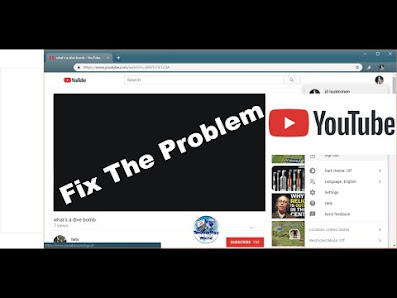

No comments:
Post a Comment