How to fix VCOMP140.DLL missing error
DLL (Dynamic Link Library) is very common error and today's post we'll discuss about this error like why this happend and how to solve this problem.
Some time when we open an application or program it show an un expected error named vcomp140.dll. Mostly this error occurred on new installed application or software or games and also you can face this error code on application which you already use in daily routine.
When this type of error occur we cant use application or play your favorite games.
There are many ways to fix vcomp140.dll error but I'll tell you an authentic way to permanently solve this problem.
Why This Happened
Before solve this error we need to know why this type of error occurred. When we download some files from non trusted websites then these websites load some virus files in our system and these files when windows defender try to remove these files, these files crash some system files due to this we face some errors.
This may occurred due to missing of dll files.
How to fix VCOMP140.DLL missing error
- First open any browser and in the search box type ''vcomp140.dll'' and hit enter button
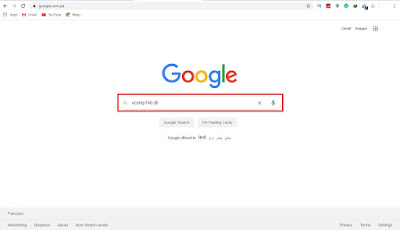
- In the search results the first website ''dll-files.com'' will show if you see another website on the top then find this website and open it
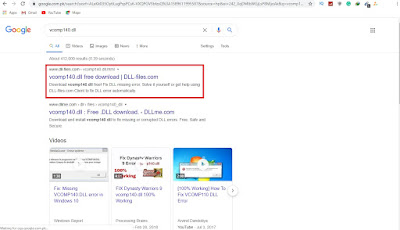
- In this page you can see all the versions of vcomp140.dll file. You need to download the same dll file compatible to you pc's operating system i.e. 32bit or 64bit.
- Click on the download button
- A zip file will download
- Right click on this zip file and extract this zip file. You can use 7zip or WinRAR for extract this zip file. If you don't have both these tools you can download it from google.
- After extract the zip file follow this path
First of all open My Computer and then open the C drive i.e. windows directory and here open the windows folder and find here system32 named folder. When you find it the file you extract named (vcomp140.dll) paste here.
After pasting this file in the system32 folder go back and find sysWOW64 folder you will get this folder under the system32 folder.
Note: In some cases may be in your pc this folder (sysWOW64) not available so don't worry skip this step and go ahead.
Now also paste vcomp140.dll file in sysWOW64 folder which you paste in system32 into this folder.




No comments:
Post a Comment